
In deze handleiding geven wij een antwoord op de vraag hoe u de tokencode van de Hupracloud kunt instellen. Aan de hand van eenvoudige stappen geven wij hier een antwoord op. Lukt het na volgen van deze stappen niet, neem dan gerust contact met ons op. Wij helpen u graag gerust aan het werk!
Uiteraard realiseren wij dat wij niet al uw vragen in deze introductiegids kunnen beantwoorden. U kunt daarom uw vraag stellen per mail support@hupra.nl of bellen met onze helpdesk. Bij urgente storingen buiten kantoortijden kunt u bellen naar het telefoonnummer van uw contactpersoon voor uw organisatie.
Hupra helpt u graag. Vragen? Neem dan contact met ons op.
Step 1:
Open the Play Store (Android) or the App Store (IOS) on your phone.
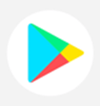
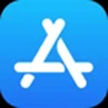
Step 2:
Search for the "Microsoft Authenticator" app and install this app on your phone.
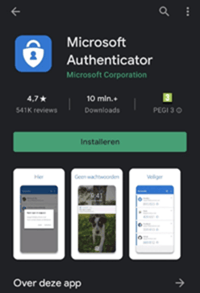
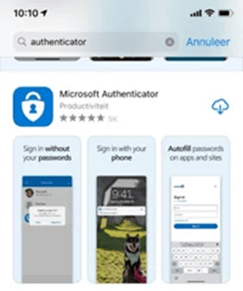
Once the app is installed, you can proceed to the next step.
Step 3:
Open the URL you received via email from Hupra Support on your PC or laptop (not your phone).
The URL you received starts with “https://cloud.eu.safenetid.com/selfEnrollment/index.aspx?code=”.
The SafeNet Trusted Access website will open in your browser with a QR code.
Step 4:
Open the Microsoft Authenticator App on your phone.
Choose "Add account" or the "+" sign at the top right in the app.
Then choose "Work or school account". Next, choose the option "Scan a QR code".
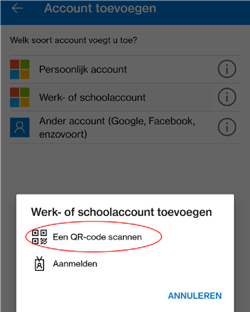
Step 5:
Scan the QR code from SafeNet Trusted Access with the Microsoft Authenticator App on your phone.
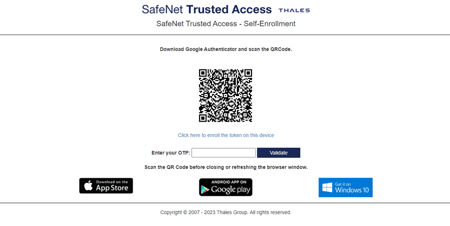
Step 6:
Once the QR code is scanned, open the added account in the Microsoft Authenticator App.
You will now see a token code (one-time password code).
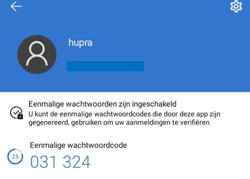
Step 7:
Enter the token code on the SafeNet Trusted Access website at "Enter your OTP" and choose "Validate".
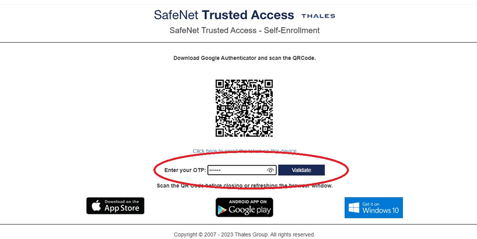
Step 8:
The token code for Hupracloud is now correctly added. From now on, you can log in to the Hupracloud via: https://login.hupracloud.nl/
Hupra ICT maakt enterprise-niveau ICT oplossingen beschikbaar en betaalbaar voor het MKB. U profiteert van een uitstekende gebruikerservaring die gepaard gaat met een hoog beveiligingsniveau. Aangevuld met onze persoonlijke en pragmatische aanpak is ons ICT bedrijf een betrouwbare partner voor uw ICT diensten.